Felt Flowers
 |
| The cutting mat has 1cm squares to give you an idea of scale |
My Tim Holtz scissors were brilliant for this as they allowed me to cut through 5 layers of felt in one go.
De-animating blinking images
First off - when you see a blinking image on a web page you seem to be able to stop the animation by pressing the ESC key (this works in Firefox and Explorer - not sure about other browsers). There are browser settings to permanently disable animations but I'll leave you to Google that yourself.Here's the Counterfeit Kit Challenge Blog blinking blinkie ... try pressing ESC and see what happens! If you want to restart the blinking (glutton for punishment eh!), just refresh the screen. Timing of the ESC key allows you to freeze the animation at any point in the sequence.
If you want to save a copy of just the first image (actually called a frame) of the animation - simply save the blinkie to your computer (it will have a name ending in .gif), open it with some sort of photo editing program (e.g. MS Picture Manager) then save it as a jpg file (e.g. via Export in MS Picture Manager). Simples!
The problem comes if you want to extract one of the later frames from the animation ... then you need to involve a gif editing program! This is a bit beyond me ... but I did find an on-line gif-splitter which will separate the frames of an uploaded animated gif file. You can then save an individual frame back to your computer or download a zipped file containing all the individual images. (Quite) simples!!
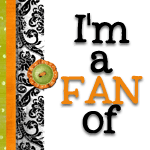
11 comments:
your felt flowers are super cute and I will really have to have a go - the orange flower is particularly lovely.
I just tried the "esc" on my iMac (with Safari) and no joy - I'll have a look around to see if I can find out how to do it :-). If I find anything, I'll let you know.
The flowers are fabulous! They look complicated - who would guess how simple they really are. Thank you for de-mystifying the flowers!!
And thanks for sharing the clever "un-blinking" tricks too.
LOL! Glad I'm not the only blinkie-phobe. Unfortunately, the "esc" fix doesn't work for me. I'm using google chrome.
Rinda
Thanks for the tutorial-really cute flowers
Brilliant! The esc key trick works for me.
And yet another reason I wish I knew how to sew and had a sewing machine :). The flowers are cute!
Blinkin' Blinkies drive me mad, so this is a neat trick. Thank you!
Your felt flowers are lovely - I made one a while back and it did turn out a bit big, so I love the way you included the mat so I could see perfect proportions are possible!
Thanks for the blinkie tip! And those felt flowers look great but far too fiddly for my podgy fingers!! xx
I love your flowers - might give them a go with my craft class, they'll love them too :)
ooh, I'll have to give those flowers a try, thank you.
Cute flowers - spent several minutes with a nearly 2 year old on my lap exclaiming over the buttons, brads and flowers on my various scrapbook pages. :)
wonderful flowers.
the esc key doesn't seemt o do the trick with the Chrome browser
Post a Comment