To save you clicking back to 2012, here are the steps for making the card design before I address the colours:
Download Sarus's Flower Ding Font to the computer, then click on Font ► and use Add Fonts ... to load it onto Tagxedo. The flowers will appear (in red) on the list of fonts. Click on it to select it.
Click on Shape ► and use Add Words ... to create a "40" in ChunkFive (a nice chunky font to fill with flowers) and click Accept.
Choose Orientation ► Any so that the flowers can be at any angle and then lock the three padlocks.
Load a variety of letters, corresponding to pretty flowers, as the text and click Submit:
♥:50:@0The 50 forces the ♥ to be the most frequent character and the @0 forces it to be horizontal.
A A A B B B B B B B B B B C C C C D D D D D
G G G G G G G G H H H H H H H H H I I I I I I I I L L L L L L L L
M M M M M O O O O O O O O O V V V V V V V V V V V V V W W W W W W
X X X X X X X X o o o o o o o p p p p p x x x x x x x x x y y y y y y
Worryingly at this point, the image disappears!!! A few settings need tweaking to get it back:
Select these Word Options, press Accept when done:
Punctuations = Yes (this allows the ♥ to show)Select these Layout Options, press Accept when done:
Remove Common Words = No (this allows the individuallettersflowers to show)
Max Word Count = 150 (stops the flowers getting too small - but make sure that the shape is still filled)This produced a chunky 40 filled with flowers in the default colour theme "Quiet Morning".
Tightness = 150% (fills the shape as much as possible, but slows Tagxedo down)
Normalize Frequency = Yes
Hard Boundary = Yes (makes the shape seem more defined)
Allow Replication = Yes (so that there are enoughwordsflowers to fill the shape)
Font Preference = Any 1 (only the red flowers should be selected in Font ►)
To choose another of Tagxedo's colour themes simply click on Theme ► and choose a different one e.g. "Elephant In The Room"
Re-spinning Colour will change the colours of the individual flowers, keeping within the current theme:
It's worth re-spinning Colour (and possibly Layout) several times before choosing the one you like best from the History ...
Tagxedo allows some variation from the colours shown in each theme (normally 50%) but you can change this to 0% to use ONLY the specified colours ("Fallen In Love" has just 4 shades: black, turquoise, hot pink and yellow) or increase it to 100% for maximum colour variation within the theme:
Finally, if none of Tagxedo's colour themes float your boat, you can create your own:
Click on Theme ► and use Add Themes ... to see a sample colour theme called "Blue Meets Orange" with six strings of numbers and letters afterwards (000000 007080 4080a0 f0f0f0 d0a030 c06010). These are the RRGGBB (red, green, blue) codes for various colours where 000000 is black and FFFFFF is white.
You can change the name*¹ to something sensible e.g. "Mauritius Flag" and then replace the RGB codes with the RGB codes for the colours*² you prefer e.g. ff0000 000066 009900 ffcc00 before clicking Submit.
Your new colour scheme will appear below as blocks of colour with a border representing the background. Auto chooses one of the colours as a background, but you can change the background colour e.g. click Bright for the brightest of your colours, click First for the first colour in the list or even select Black or White. Edit the RGB strings to change/add/delete colours and click Submit to make new themes. When you find one you like click the Add to the left of it and X to get rid of the Add Themes ... box. Now you can select your newly named theme (with or without colour variation):
My thanks to Lynn for her query. I hope this helps a little. Have fun!
 |
| I can't show the 40th card yet, but here's one I made earlier (using "Happy Brights") |
*² Try Colour Picker, Design Seeds (hold your mouse over the side colours to see the codes), or Colour Palette Generator to choose colours and find out the required RGB codes.
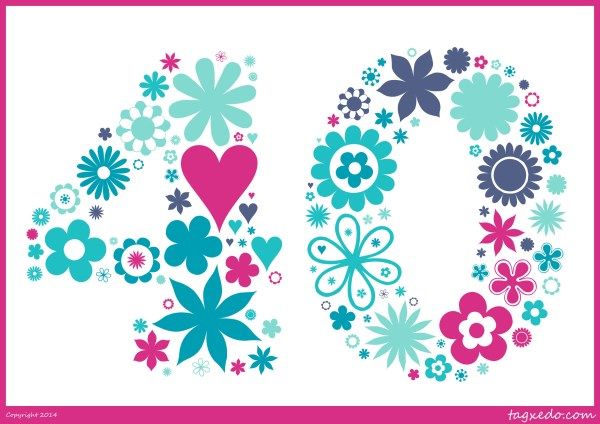
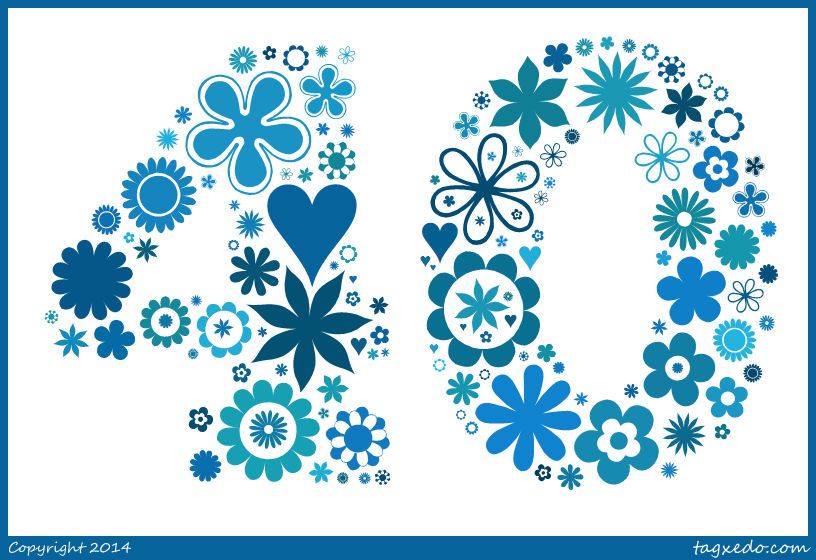
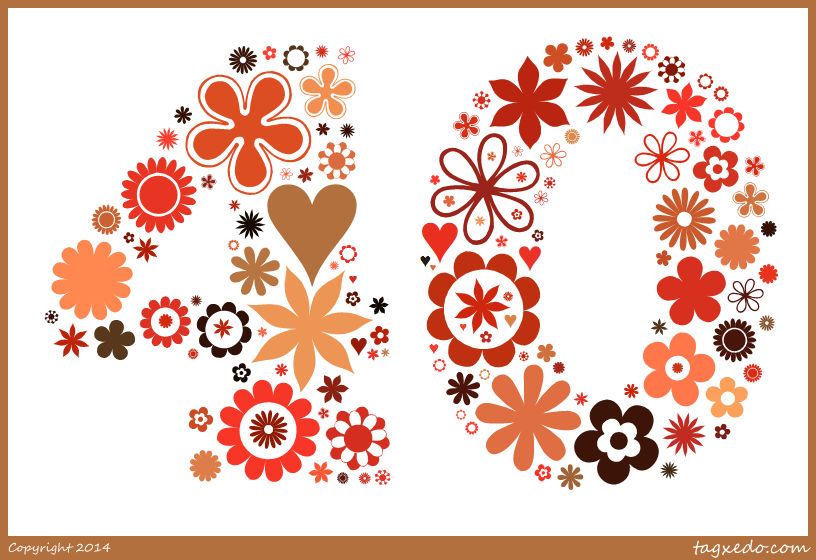
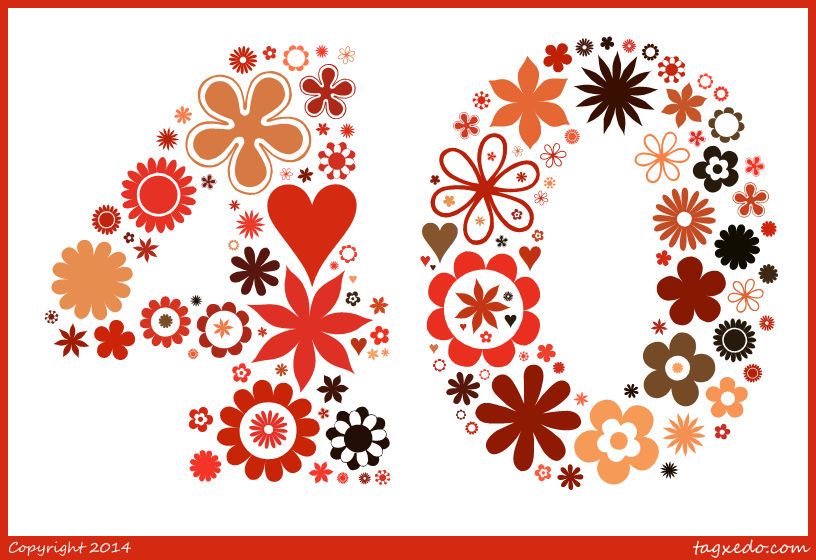
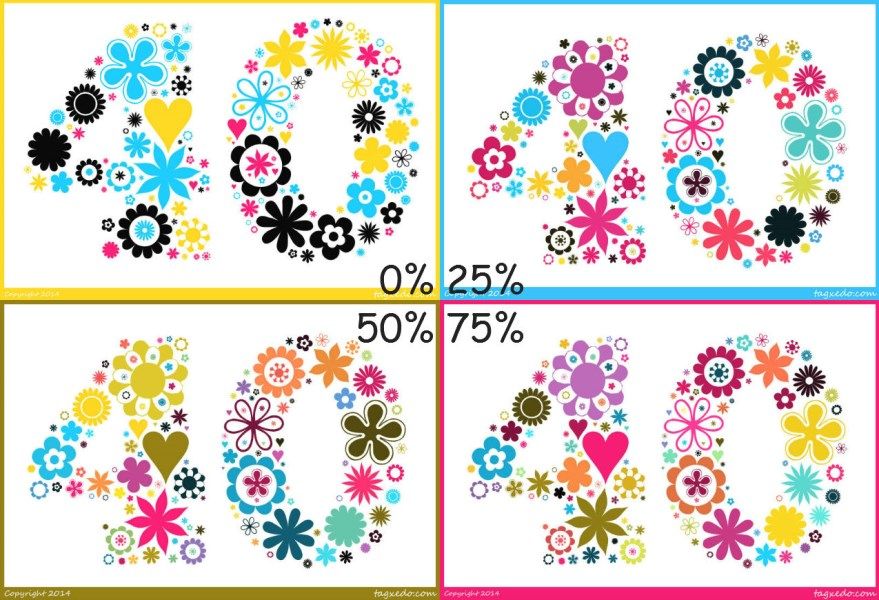

12 comments:
Whoa! Great job..not sure I have the patience..but a brilliant card! Thanks for sharing with us mere mortals!
Brilliant instructions for the technologically challenged among us. I love Tagxedo, but often rely on luck for my results. This is a better plan!
Oh that looks like fun! Cute results.
Wow you are a tagxedo guru! Thank you so much for the instructions. I am going to have a go at this for sure.
I've just realised how much of a beginner I am :0)
You are the Tagxedo Queen Jemma! Thank you for another brilliant tutorial and reminder to use this more.
Jemma, this is a fabulous tutorial and I really appreciate the time you've put into it. Thank you for doing this and explaining it so well!
I have never tried this but an seriously tempted by the clarity and detail of your instructions, Jemma - what splendid effects you have shown us.
Gorgeous cards - thanks for the fab tutorial!
Jemma -I know I haven't commented in a loooong time, but I couldn't let this post go :) You see, I turned 40 on 9th August!! It felt like this post was especially for me.... :D
These are fabulous, thanks for sharing :)
Where you say "load a variety of letters...and submit", how and where do I do that?
Hi, ive followed the instructions but can't find the 'heart' - help pleas !
Post a Comment