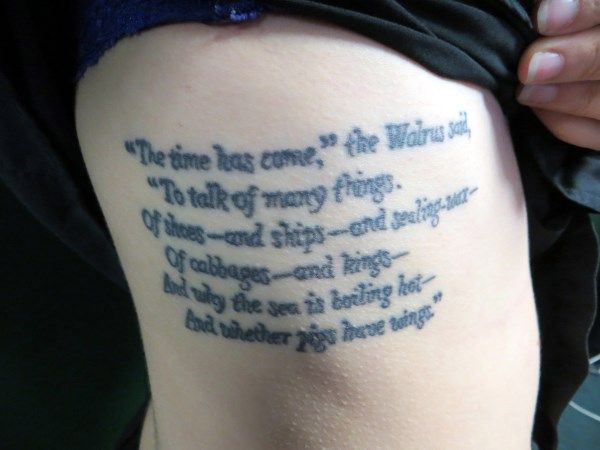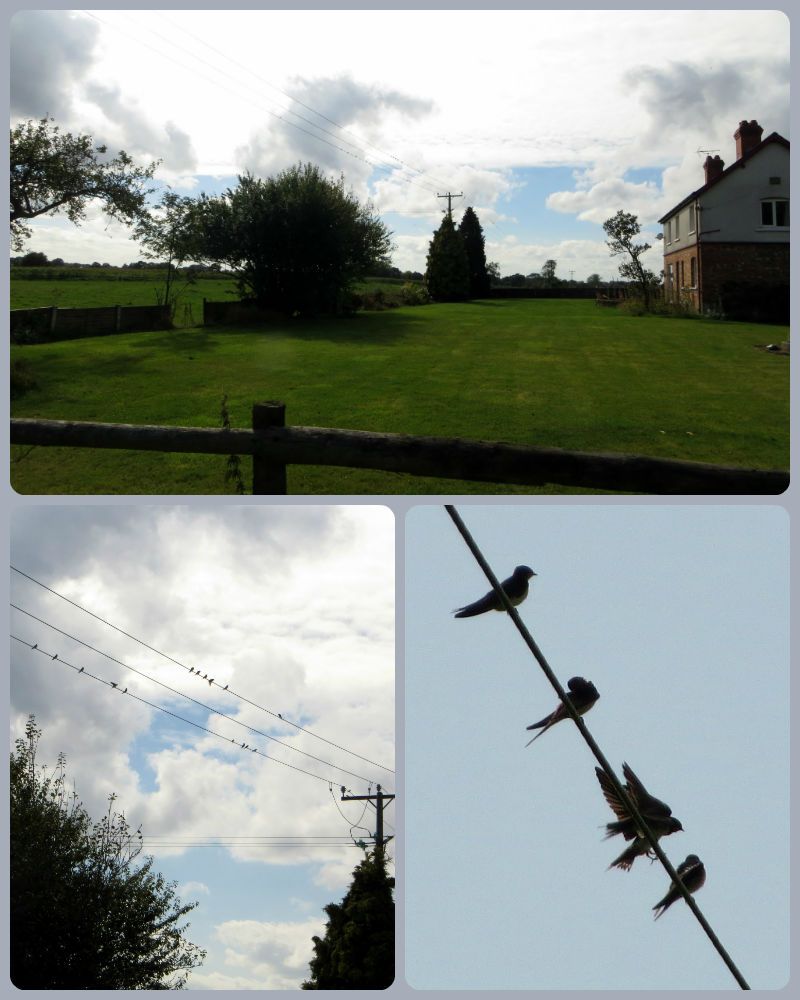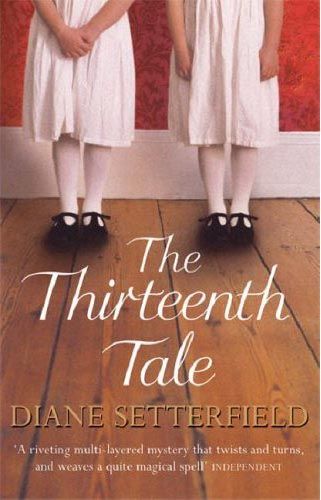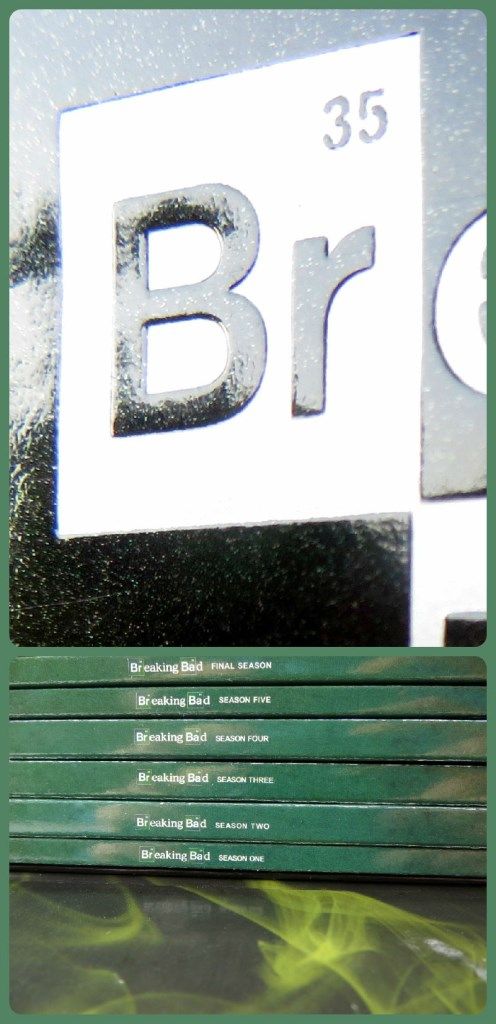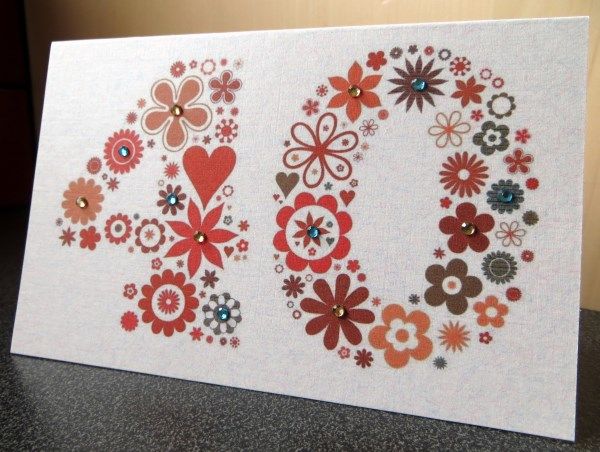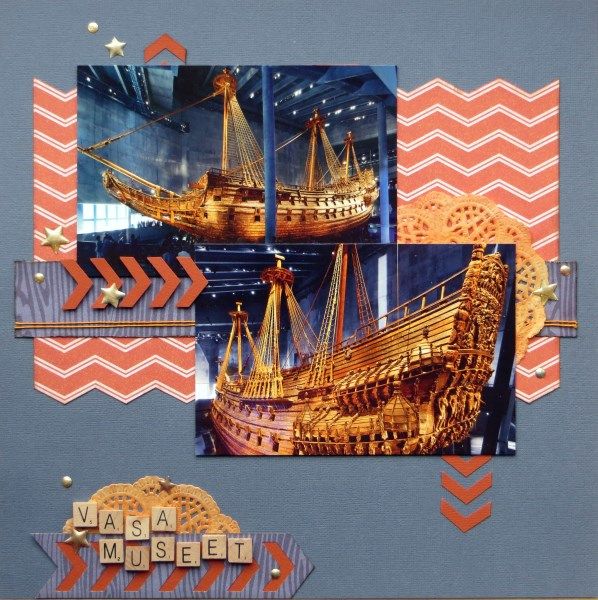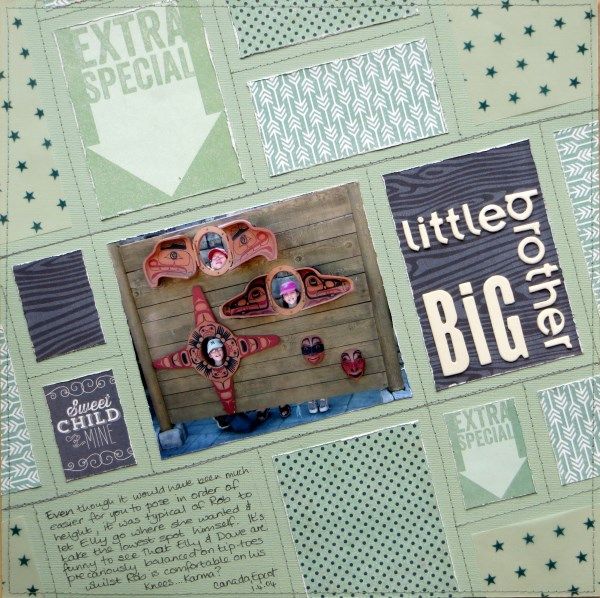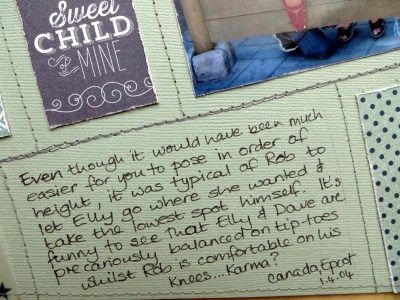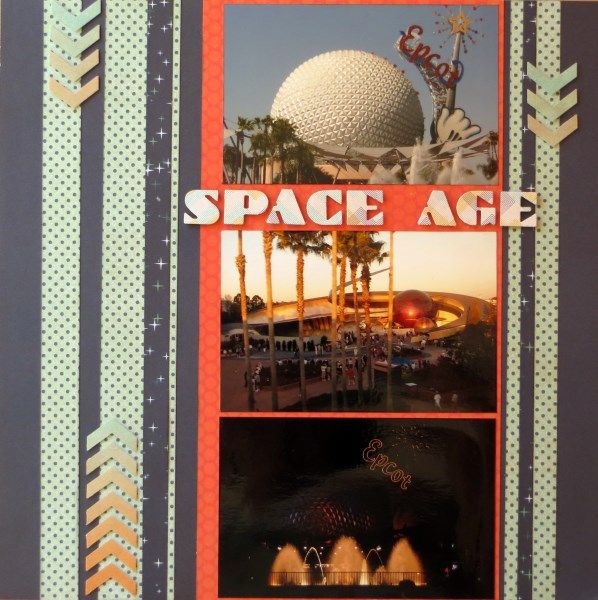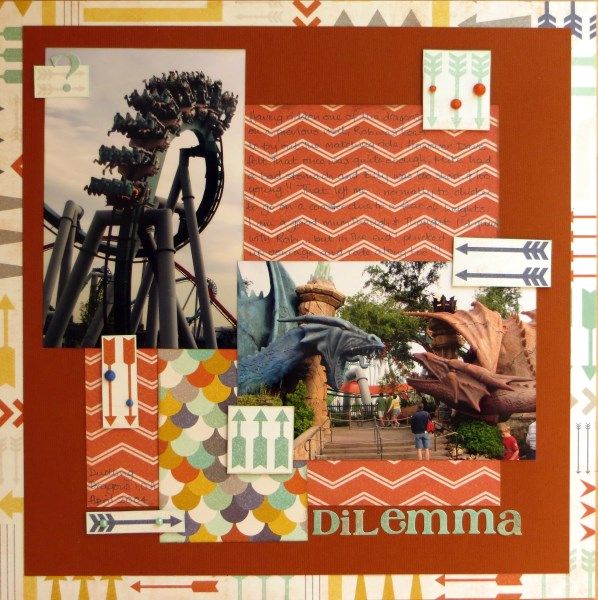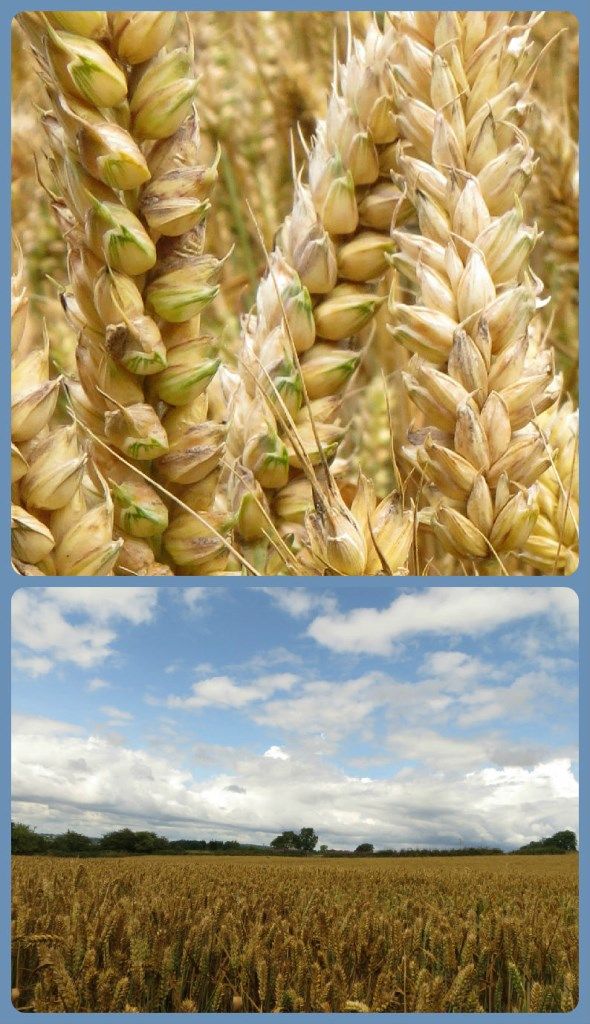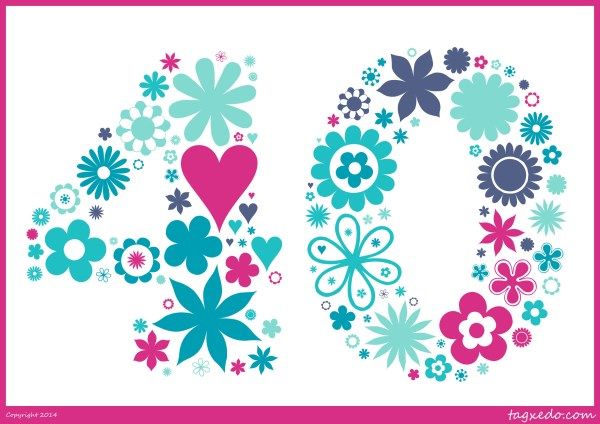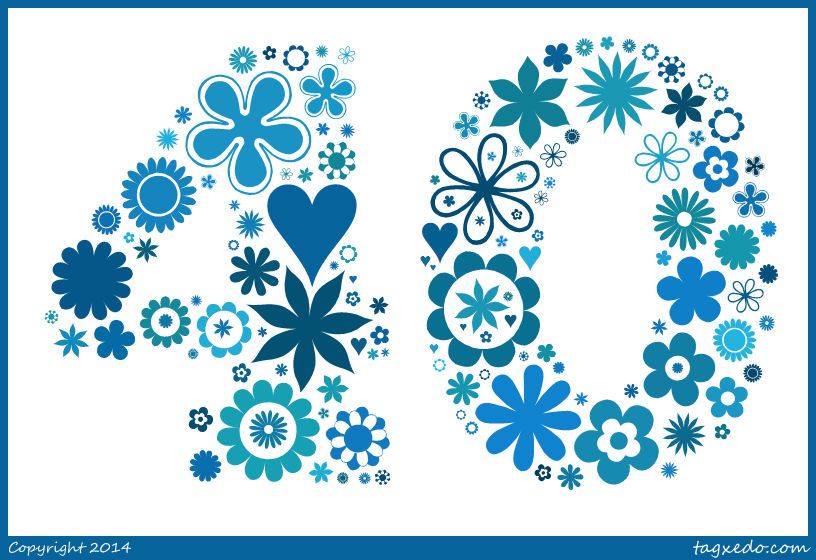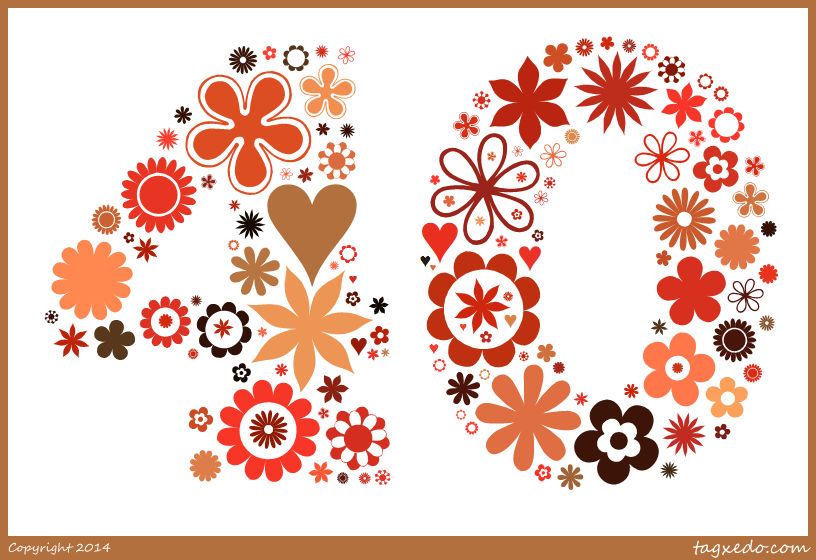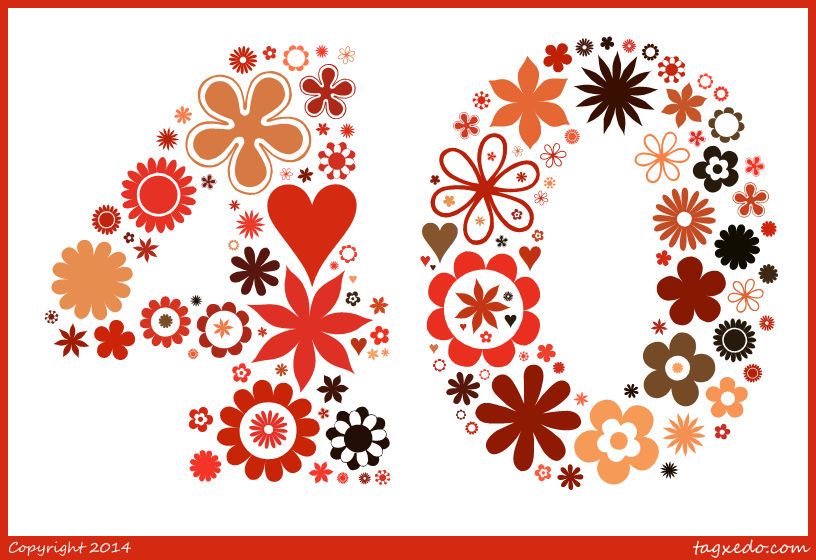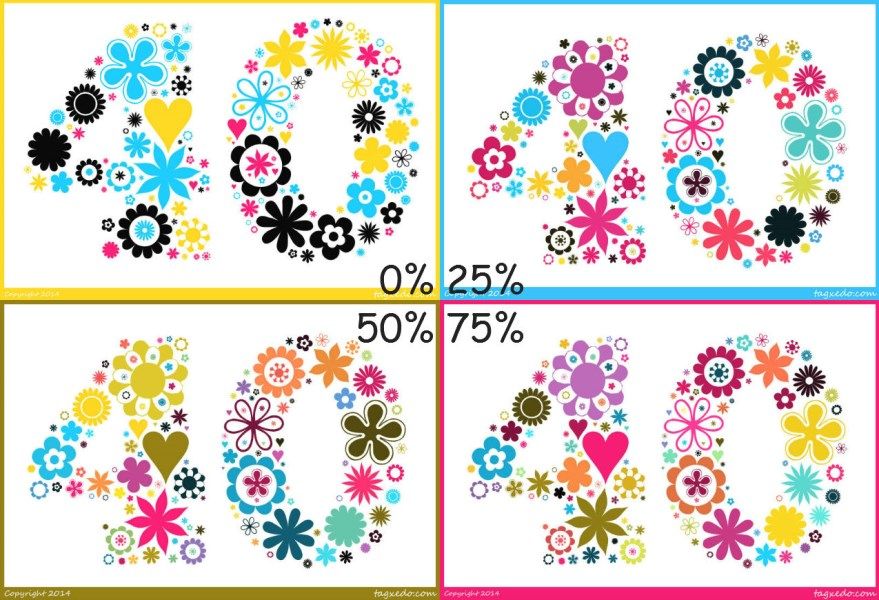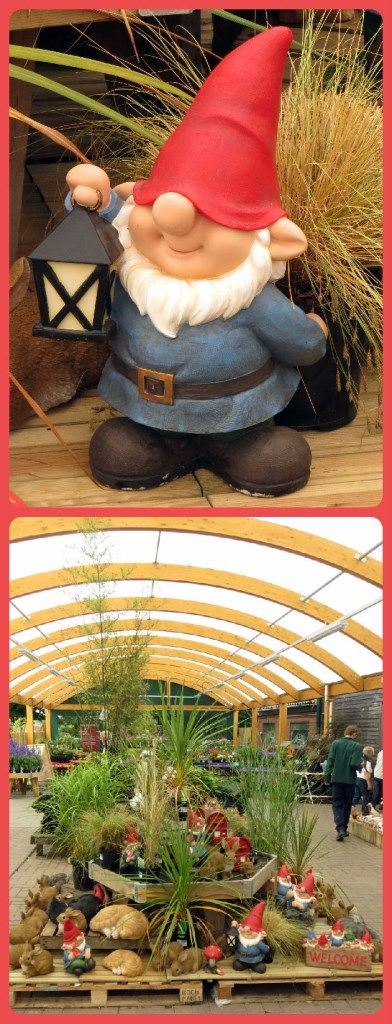A reader recently contacted me to ask if I had some pointers for personalising a
Tagxedo colour theme. To get the techniques straight in my head I decided to make a flowery 40 for a friend's birthday card following my own
Tagxedo tutorial on using flowery fonts:
To save you clicking back to 2012, here are the steps for making the card design before I address the colours:
Download
Sarus's Flower Ding Font to the computer, then click on
Font ► and use
Add Fonts ... to load it onto Tagxedo. The flowers will appear (in red) on the list of fonts. Click on it to select it.
Click on
Shape ► and use
Add Words ... to create a "40" in ChunkFive (a nice chunky font to fill with flowers) and click
Accept.
Choose
Orientation ► Any so that the flowers can be at any angle and then lock the three padlocks.
Load a variety of letters, corresponding to pretty flowers, as the text and click
Submit:
♥:50:@0
A A A B B B B B B B B B B C C C C D D D D D
G G G G G G G G H H H H H H H H H I I I I I I I I L L L L L L L L
M M M M M O O O O O O O O O V V V V V V V V V V V V V W W W W W W
X X X X X X X X o o o o o o o p p p p p x x x x x x x x x y y y y y y
The 50 forces the ♥ to be the most frequent character and the @0 forces it to be horizontal.
Worryingly at this point, the image disappears!!! A few settings need tweaking to get it back:
Select these
Word Options, press
Accept when done:
Punctuations = Yes (this allows the ♥ to show)
Remove Common Words = No (this allows the individual letters flowers to show)
Select these
Layout Options, press
Accept when done:
Max Word Count = 150 (stops the flowers getting too small - but make sure that the shape is still filled)
Tightness = 150% (fills the shape as much as possible, but slows Tagxedo down)
Normalize Frequency = Yes
Hard Boundary = Yes (makes the shape seem more defined)
Allow Replication = Yes (so that there are enough words flowers to fill the shape)
Font Preference = Any 1 (only the red flowers should be selected in Font ►)
This produced a chunky 40 filled with flowers in the default colour theme "
Quiet Morning".
To choose another of Tagxedo's colour themes simply click on
Theme ► and choose a different one e.g. "
Elephant In The Room"
Re-spinning
Colour will change the colours of the individual flowers, keeping within the current theme:
It's worth re-spinning
Colour (and possibly
Layout) several times before choosing the one you like best from the
History ...
Tagxedo allows some variation from the colours shown in each theme (normally 50%) but you can change this to 0% to use
ONLY the specified colours ("
Fallen In Love" has just 4 shades:
black,
turquoise,
hot pink and
yellow) or increase it to 100% for maximum colour variation within the theme:
Finally, if none of Tagxedo's colour themes float your boat, you can create your own:
Click on
Theme ► and use
Add Themes ... to see a sample colour theme called
"Blue Meets Orange" with six strings of numbers and letters afterwards (000000 007080 4080a0 f0f0f0 d0a030 c06010). These are the RRGGBB (red, green, blue) codes for various colours where 000000 is black and FFFFFF is white.
You can change the name
*¹ to something sensible e.g. "
Mauritius Flag" and then replace the RGB codes with the RGB codes for the colours
*² you prefer e.g. ff0000 000066 009900 ffcc00 before clicking
Submit.
Your new colour scheme will appear below as blocks of colour with a border representing the background.
Auto chooses one of the colours as a background, but you can change the background colour e.g. click
Bright for the brightest of your colours, click
First for the first colour in the list or even select
Black or
White. Edit the RGB strings to change/add/delete colours and click
Submit to make new themes. When you find one you like click the
Add to the left of it and
X to get rid of the
Add Themes ... box. Now you can select your newly named theme (with or without colour variation):
My thanks to
Lynn for her query. I hope this helps a little. Have fun!
 |
| I can't show the 40th card yet, but here's one I made earlier (using "Happy Brights") |
*¹ Unfortunately when you have finished
with Tagxedo for the day it doesn't save anything ... neither your
shape, your extra fonts, your settings nor your colour themes will be there
next time you play ... so don't stress about what you call your scheme!
*² Try
Colour Picker,
Design Seeds (hold your mouse over the side colours to see the codes), or
Colour Palette Generator to choose colours and find out the required RGB codes.